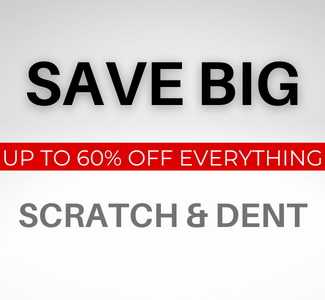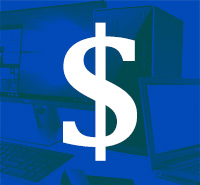Laptops are essential tools for work, study, and leisure, but they can sometimes be confusing, especially when you're trying to complete simple tasks efficiently. Whether you're a beginner or just need a quick refresher, this guide will help you master your laptop with clear answers to common questions.
1. How to take a screenshot on a laptop?
Capturing screenshots is an easy way to save information from your laptop display, whether it's an online receipt, an important document, or just something you want to remember. The method for taking a screenshot depends on your laptop's operating system.
For Windows laptops
- Full-Screen Screenshot: Press PrtScn (Print Screen) to capture the entire computer screen. To view the image, open an application like Microsoft Paint or Word and press Ctrl + V to paste it.
- Active Window Screenshot: Press Alt + PrtScn to screen capture only the active window, then paste it into an application.
- Snipping Tool: Search for Snipping Tool in the Start menu for more screenshot options, such as capturing specific portions of your screen using a small screen capture window.
- Windows + Shift + S: On Windows 10 and later, this opens the Snip & Sketch tool to select a specific area to capture.
For Macbooks
- Entire Screen: Press Command + Shift + 3 to take a screenshot of the entire screen.
- Selected Area: Press Command + Shift + 4, then drag to select the portion of the screen you want to capture.
- Specific Window: Press Command + Shift + 4 + Spacebar, then click on the window you want to capture.
Screenshots are saved automatically in a designated screenshots folder, making them easy to access for future use.
2. How do you copy and paste?
Copying and pasting are two of the most essential and time-saving functions on any computer. These functions allow you to duplicate or move data without having to retype or recreate it, making everyday tasks like document editing, file management, and online interactions much more efficient.
Whether you're transferring text, images, or files, mastering this simple process can significantly improve your productivity. Here are quick and easy steps to copy and paste on Windows laptops and MacBooks.
For Windows laptops
- Select the text or file you want to copy from your desktop or laptop display.
- Press Ctrl + C to copy.
- Place your cursor where you want to paste the copied content.
- Press Ctrl + V to paste, or right-click and select Paste.
For Macbooks
- Select the text or file.
- Press Command + C to copy.
- Click where you want to paste the content.
- Press Command + V to paste.
Additionally, you can use Ctrl + X (Windows) or Command + X (Mac) to cut the content if you want to move it instead of copying it.
Certified refurbished laptops for maximum performance
Whether you are taking screenshots, copy-pasting texts, or performing more complex tasks, you need reliable laptops that meet your rigorous requirements.
At PCLiquidations, we have certified refurbished laptops that have the reliability of their new counterparts. With our wide selection, you are sure to find a productive partner for all your professional and personal needs.
|
16" Mobile Workstation Laptop Ultra 7 165H - Windows 10 |
16.2" Laptop Core M1 Max (2021) Space Gray - Grade A |
15.6" Laptop i7-10510U - Windows 11 - Grade A |
|
|
|
|
|
|
|
3. How do you clean a laptop screen?
Over time, fingerprints, dust, and other particles can accumulate, making the laptop screen harder to read and potentially affecting image quality. A clean laptop screen not only enhances visibility but also helps extend the life of your device by preventing dust buildup and smudges.
However, cleaning your laptop screen incorrectly can cause damage. To avoid scratches or streaks, follow these safe and effective cleaning steps using the appropriate materials.
What you need
- A microfiber cloth (to prevent scratching your laptop screen)
- Distilled water or a 50/50 mix of distilled water and white vinegar
- A screen-safe cleaning solution (avoid ammonia-based mixtures, window cleaners, and other products with harsh chemicals)
Steps
- Turn Off and Unplug Your Laptop: Always clean the screen when the laptop is off to avoid damage.
- Use a Dry Microfiber Cloth: Gently remove dust or smudges using the dry cloth.
- Dampen the Cloth (If Needed): Slightly dampen the microfiber cloth with water or a cleaning solution. Avoid soaking the cloth.
- Wipe in Circular Motions: Gently wipe the screen using circular motions.
- Let It Dry Before Turning Your Laptop Back On: To prevent electrical issues or streaking, allow the laptop screen to air dry completely before powering the laptop back on.
Never use paper towels or rough fabric, as they can scratch your screen.
|
Regular Cleaning: If you use your laptop in a dusty environment, consider cleaning the screen more frequently to maintain clarity. Also, avoid touching your screen with your fingers to reduce oil buildup and smudges that can lead to stubborn marks. |
4. How do you improve laptop battery life?
A long-lasting battery is essential for keeping your laptop running efficiently throughout the day. However, whether you use a reliable refurbished Dell laptop or a new MacBook, battery life can become a concern over time, especially if you don’t take care of your device properly.
Poor charging habits and unnecessary power consumption can degrade battery health, leading to shorter usage times and the need for frequent recharging. With a few simple adjustments, you can maximize your laptop’s battery life and ensure it stays powered longer.
Optimize power settings
- Use Battery Saver Mode in Windows or Low Power Mode on Mac.
- Lower your laptop screen brightness.
- Turn off Wi-Fi or Bluetooth when not in use.
Manage background apps
- Close unnecessary applications running in the background.
- Disable startup programs that drain power.
Proper charging habits
- Avoid frequently letting your battery drain to 0%. Instead, keep it between 20% and 80%.
- Unplug the charger when the battery reaches 100%.
Taking these steps will extend your battery’s lifespan, minimize battery degradation, and ensure you get more use out of each charge.
5. How do you speed up a slow laptop?
Over time, factors like software clutter, outdated programs, and insufficient hardware can cause your device to lag. This is true whether you have the iconic Windows logo or the sleek bitten Apple.
There are several ways to restore speed and improve overall performance. From simple fixes like closing unnecessary apps to upgrading key hardware components, these steps will help your laptop run faster and more efficiently.
Basic fixes
- Restart your laptop regularly to clear temporary files.
- Close unnecessary tabs and apps that consume memory.
Free up space
- Delete unused files and applications.
- Use Disk Cleanup (Windows) or Optimize Storage (Mac).
Update software and drivers
- Keep your operating system and drivers up to date for better performance.
Upgrade hardware (if possible)
- Adding more RAM can significantly boost speed.
- Upgrading to an SSD (Solid-State Drive) is one of the best ways to speed up a slow laptop.
|
Regular Maintenance Goes a Long Way: By regularly clearing out unnecessary files, managing background processes, and keeping your software up to date, you can prevent sluggish performance and extend your laptop’s lifespan. |
6. How do you connect a laptop to an external monitor?
Connecting a laptop to an external monitor is a great way to boost productivity, create a dual-screen setup, or enjoy a larger display for gaming, work, or presentations. Whether you're setting up a second screen for multitasking or using a monitor as your primary display, the process is simple with the right cables and settings.
Follow these tips to connect your laptop to an external monitor seamlessly.
Check your laptop ports
- Most laptops support HDMI, DisplayPort, USB-C, or VGA connections.
Steps to connect
- Plug the monitor into the laptop using the appropriate cable.
- Switch the monitor’s input source to the correct port.
- Adjust display settings:
- Windows: Right-click on the desktop → Display settings → Choose Extend or Duplicate Display.
- Mac: Apple Menu → System Settings → Displays.
Multi-monitor tips
- Extend Display: Use the second screen as an extended workspace.
- Duplicate Display: Show the same content on both screens.
Using an external monitor can enhance your experience and make your laptop setup more versatile. At PCLiquidations, we have the perfect monitors for you for easy setups and vibrant displays.
|
23.8" LCD Dual Monitor Setup - Grade B |
23.8" FHD 1080p WLED LCD Monitor (62AEKAR2US) |
|
|
|
|
|
Use your laptop like a pro
Mastering your laptop doesn't have to be complicated. By learning these essential tasks, you can enhance your efficiency and productivity. With these quick answers to common laptop questions, you’re well on your way to using your laptop like a pro.
PCLiquidations is your go-to supplier of refurbished computers. Aside from refurbished laptops, we also have refurbished desktop computers and more. Explore our selection today and get a reliable partner for productivity and leisure.
Keep learning and optimizing your laptop experience. If you have more questions about laptops, feel free to reach out.